YouTube has been adding many features like the Dark Theme and video previews recently. Now there is a new chat feature. Earlier, when you find a video interesting while browsing the YouTube app and wish to share with your friends, you need to tap the Share button and select your preferred social network. But now, you can share videos and channels you like within the YouTube app itself. You can also engage in private chats or group chats with your friends.
The all new Shared tab in the YouTube app
Recently while using the YouTube app, you may have noticed a new Shared tab. You guessed it right! That is the tab we are talking about. Let’s us discuss how to add contacts, share videos, and engage in chat sessions:
Add contacts in the YouTube app
Before you can share your favorite YouTube videos with your friends, you need to add them as your contacts. When you go to the Shared tab, the first option you see in the top is Select contacts. Here you can also see You may know section where you are presented with people from your usage of Google products.
You can send an invitation by tapping the Invite button. When you go to Contacts section by tapping Select contacts, you can send invitation links (which will expire after 72 hours) to people you want by tapping Send invitation link. You can also connect your contacts list and send an SMS to add you by tapping Find in phone book.
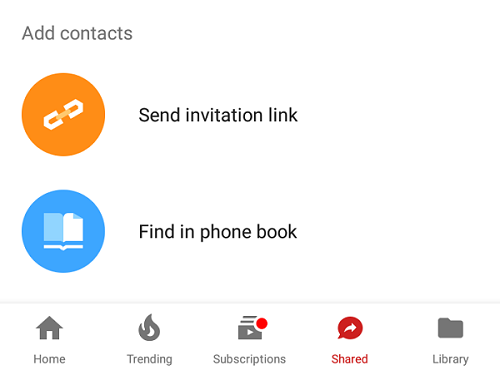
You will also receive notifications when your friends send invites to you. It is your wish to accept or reject. To block a contact, tap the picture of contact and select Remove contact.
Share videos in private or group chats
Once you have added the person with whom you wish to share videos, you can start sharing videos and chat with them. Sharing videos are same as the old way. When you tap the Share button while watching a YouTube video, the sharing pane will now display a new Share on YouTube section on the top with your contacts and People You may know. Just tap the contact you wish to send and a new chat will be created.
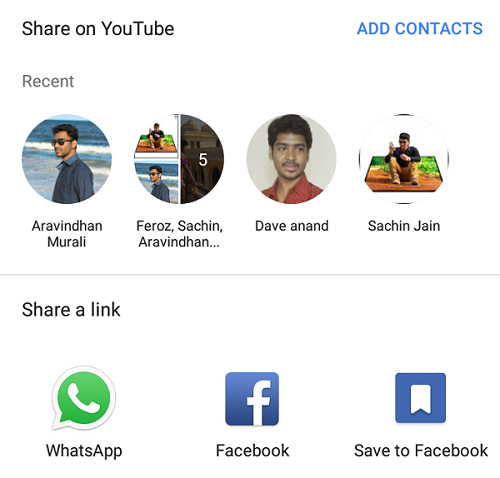
You can also go to the Shared section and start sharing videos and chat. Once you go there, your recently added contacts will show as separate chats. Open a chat and tap the video icon at the bottom-right which will allow you to send a video from the recently watched videos list.

You can react to videos shared by tapping the heart symbol. When you or your friends view the message, it will show that you or friends have seen it. To start a group chat, you can add more people by tapping the three vertical dots at the top > Add participants or View participants or tapping the title bar. You can change the group chat name on Android by tapping the list of participants name in the title bar or tapping three vertical dots > Edit chat name. To stop receiving notifications, tap the three vertical dots > Mute notifications.
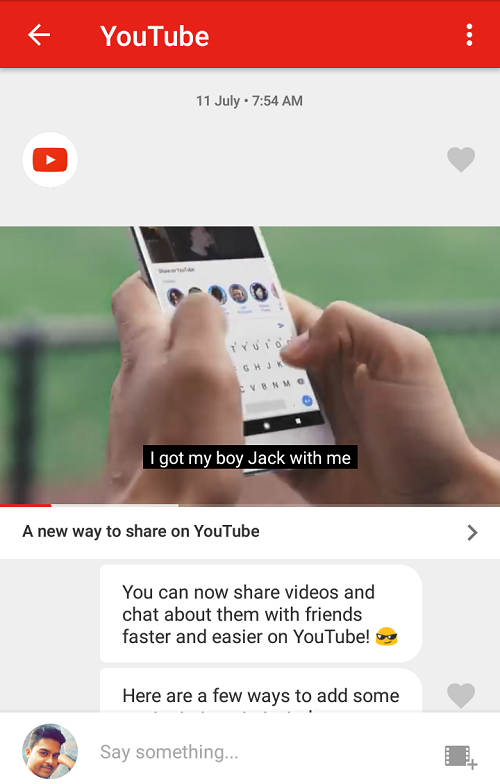
One thing I like about the chat feature is that the playing video sticks to the top even when you scroll through the chat messages. That is all about the new chat feature. Go ahead and start chatting with your friends by sending videos.
