Are you bored by the current design of Facebook on the desktop site and miss features such as dark mode which is now a de facto standard on any website? If the answer is yes, look no more and read this post to enable Facebook dark mode by switching to the new desktop design.
A year ago, Facebook announced in F8 2019 conference that they will roll out a fresh design (known as FB5) for the Facebook app and desktop site. Though the mobile app was gradually updated over the time, it isn’t until recently the redesigned desktop site was rolled out with the dark mode.
Switch to the new Facebook desktop site and turn on dark mode
The new desktop design offers a fresh coat of paint with a faster and simpler interface. Here is how to enable dark mode on the Facebook desktop site:
- After you log in to your Facebook account, click the down arrow in the top-right.
- Select Switch to New Facebook. You will be instantly taken to the newly re-designed desktop site.
- Again, click the down arrow and toggle on Dark Mode.
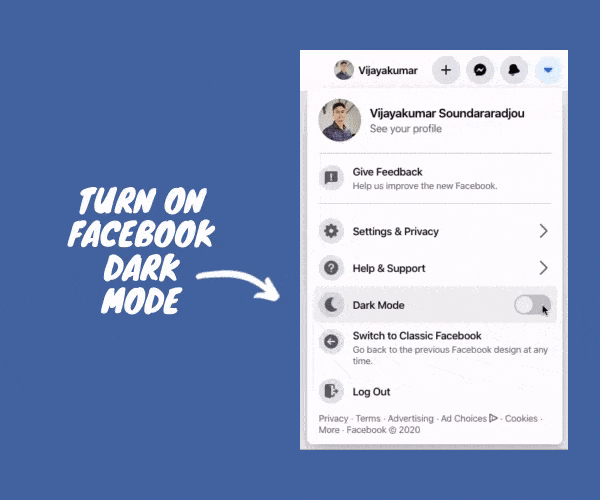
You can switch back anytime to the old version. To do so, click the down arrow in the top-right and then Switch to Classic Facebook. The dark mode isn’t still available in the mobile app, however, it shouldn’t take much time for the roll-out.
The new design offers a much cleaner look and features such as refreshed profile pages & much more. When I was browsing the revamped design, some pages & features weren’t designed for the new version such as Page Insights, etc. But Facebook loads it with the old design itself without any issues.
So, what are you waiting for? Turn on the dark mode and make browsing Facebook easy on your eyes!
