Video calling is present in almost all communication apps—WhatsApp and Instagram to name a few. But not all apps come with the screen sharing feature. Enter Facebook Messenger: You can not only stay connected to your friends by video calling but also you can share your screen and level up the fun.
And since most of the people on the planet have a Facebook account, screen-sharing should come very useful in case of situations such as quick troubleshooting and so on. Also, screen sharing works on whichever device you use Messenger—mobile app or desktop version.
How to enable screen sharing using Messenger on mobile apps
Here is how to share your mobile screen on Messenger:
- Go to the Messenger app and video-call your friend. Once you are in the video call, tap the screen-sharing icon present at the top.
- You might need to “ALLOW” the Android permission to turn on screen-sharing. Facebook will also prompt you to confirm by tapping “START NOW”.
- You may need to minimize the call window to start. That’s it! Your mobile screen will start sharing with the people you’re on video call with.
I don’t have an iPhone or iPad to test whether this feature has been rolled out. If it is there, the steps should be mostly identical. Also, this should work on Messenger Rooms too.
How to enable screen sharing on Messenger desktop
The desktop version of screen-sharing is more powerful meaning you have more control over what you would like to share with those on the call:
- Once you are in the video-call, click the Share your screen icon at the bottom. You may need to allow the browser permission requests.
- Next, you need to select what you want to share: Your Entire Screen or Application Window or your Browser Tab.
- You would get a preview of what you are sharing in the window shown at the right-bottom.
- Then, you would be notified with a banner of what you are sharing. You can click Stop to end your sharing in the call window or the tab in which you are sharing.
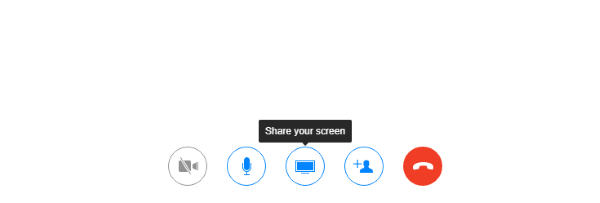
Say you are conducting a session with a group of people, in such cases, you can simply share the presentation with the Application window option without sharing your entire computer screen. It is like sharing only your extended display.
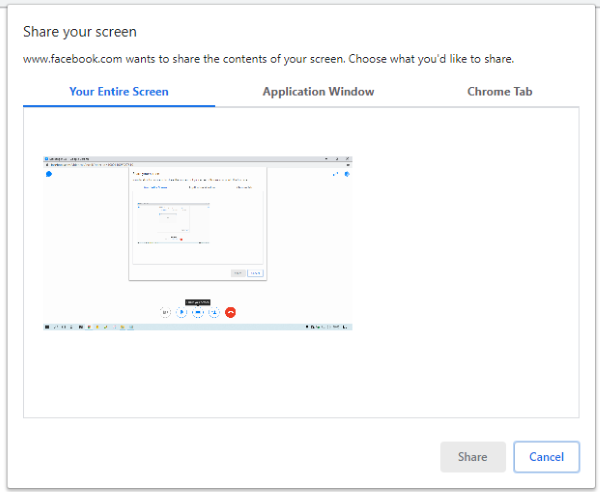
The above steps should apply for Messenger Rooms too.
