If you need to do spring-cleaning to your Facebook account by archiving the rant post you posted some years back or want to hide away your past relationship posts, you can do those now with the newly launched Manage Activity feature. Trashing your old posts isn’t a new feature, but there is a slightly different take to the usual delete option.
Archive or delete your old Facebook posts
Manage Activity is available on mobile apps and Facebook Lite, but it should also roll-out to the desktop version in the future. Here is how to archive or delete your Facebook posts on Android and iPhone or iPad:
- Tap the hamburger menu and go to your profile. Tap the three dots to go to your Profile Settings > Activity Log.
- Select the Manage Activity tab at the top and choose Your Posts.
- You can apply Filters such as “Categories”, “Date”, and choose specific “People” to further narrow down your results.
- Select the posts you would like to archive or delete. There is a counter displayed to indicate how many posts you have chosen. You can tap Deselect if you want to start choosing again.
- Once you are done the choosing part, tap Archive or Trash. Also, if you need to archive or delete just one post, you can by tapping the three dots to the right of each post > Move to archive or Move to trash.
- If you choose the Trash option, you will be prompted to double-confirm. Choose “MOVE TO TRASH” to confirm. You have 30 days left for that post to be permanently deleted.
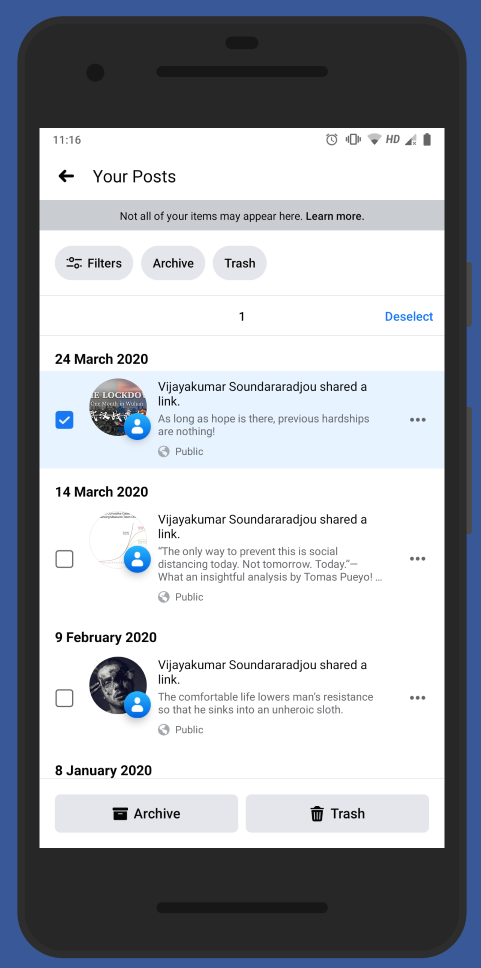
Note that you can’t archive or trash all the posts such as the posts you’re tagged in, albums and shared albums. In such cases, you can choose Hide from timeline to hide such posts from people seeing your profile by tapping the three dots next to the post.
One thing which I wish Facebook added was the ability to bulk-select all the posts at once which will save a lot of taps.
Un-archive or un-trash your Facebook posts
Our minds change fast! That’s why there is a way to revert the archived or trashed Facebook posts:
- Click the Archive or Trash tab in the Manage Activity page or in the Activity log.
- You can view all the archived or deleted posts along with the “Archived date” or the “days left” for permanent deletion in the respective tabs.
- In the Archive tab, you can filter by “Date” by tapping Filters at the top. If you need to un-archive, select the posts and tap Restore. Confirm the prompt by tapping “RESTORE”.
- You can also move to trash from here by choosing the Trash option.
- To restore a trashed post, go to the Trash tab and tap Restore. You will need to confirm the prompt. You can also archive the trashed post by tapping Archive.
- To permanently delete the trashed post barring the 30-days restore limit, tap the delete icon.
Like I said in the previous section, you can also use the three dots approach for archiving or deleting just one post.
